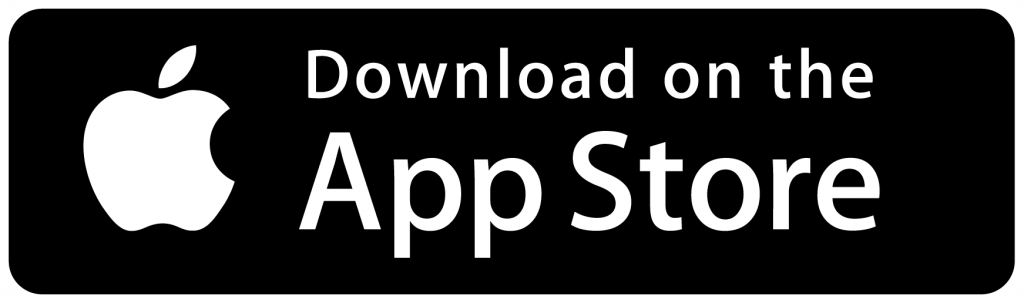EPIRB
EPIRB
EPIRB and PLB Mobile App using NFC Overview
Posted on November 2, 2023
A brief walkthrough on how we used this revolutionary technology to provide better information to you!
The new GlobalFix V5, GlobalFix V6, and ResQLink AIS series of products feature a new mobile app that utilizes the Near Field Communication or NFC inside the beacon, an all-new method that allows for the data inside your beacon to be transferred directly into your Smartphone.
EPIRB and PLB NFC Overview Quick Guide
Using NFC, you can transfer the latest information from your beacon, this includes your beacon’s programming information, the last Self-Test you did, and the last GNSS or GPS Test that you did.
Watch the video below or read the guide!
First:
Download the ACR Mobile App and Create an Account.
Second:
Pair your Beacon with the Mobile Phone.
NFC does not work like Bluetooth or WIFI, the connection is quick and the beacon is using the power from your smartphone to pull the data into your mobile app, thus not using any of the beacons battery life, so that way it can be saved for Self Tests and a real SOS Emergency.
Simply hover your phone over the NFC Area on the beacon and wait for the notification pop up to let you know that it was successful. Then simply open the App and see your beacon information.
Remember, only 1 self-test and 1 GNSS test are saved in the memory of your beacon at one time, so each time you do a self-test, you must also do an NFC data sync, or else the self-test will not appear in your app history.
EPIRB and PLB NFC Tips and Recommendations
The NFC location on your beacon matters!
Be aware of the NFC location on the beacon. The GlobalFix V5 and GlobalFix V6 EPIRBs have the NFC location near the Test button on the unit.

See the below image for reference:
Be aware of NFC on your phone!
Not all phones have their NFC reader in the same area. Please refer to your phone or device manufacturer for more information on where the NFC reader may be.
Place the NFC antenna area on the back of your device near an NFC tag. The information from the tag will appear.
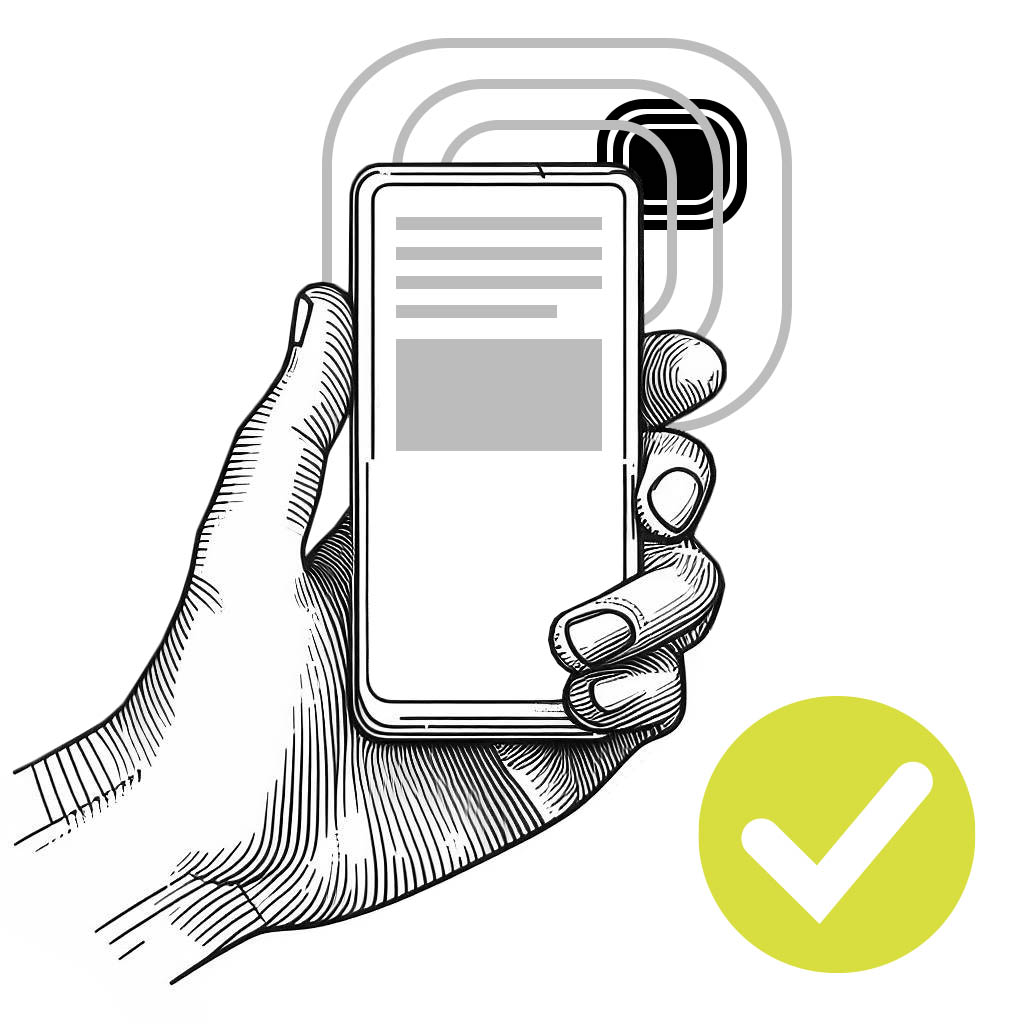
Make sure your phone supports NFC.
This may seem obvious like ‘making sure your phone has WiFi’, but you would be surprised that your old phone may not support NFC. For example, Apple did not fully support NFC until 2017 with the iPhone 7. Until then it only supported NFC via their own Apple Pay system.
On the Apps screen, tap Settings → NFC and then drag the NFC switch to the right. Please make sure that your NFC is enabled on your phone.
NFC is wireless. Be cautious of interference.
Since NFC communicates wirelessly, your phone or NFC device needs to be close to the NFC area on the beacon. As such, things like your phone case matter since some phone cases may interfere with your device’s ability to communicate successfully.
We strongly advise you remove any phone cases before attempting a first time sync with NFC. After a successful sync attempt, please attempt it with the phone case and check that there are no issues.